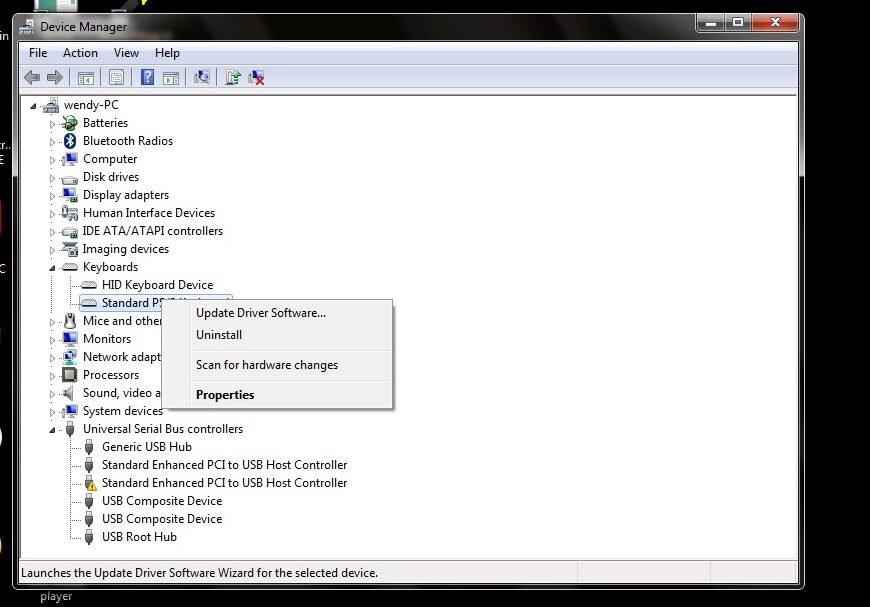Sometimes, disabling the internal keyboard of a laptop makes sense.
When the defective keyboard is being disruptive, such as when keys being typed without the keys actually being pressed, using an external keyboard is not enough — you need to disable the internal keyboard as well.
You can easily disable the internal keyboard of a laptop from the Device Manager.
To launch the Device Manager, first head into the Start Menu and type “Device Manager” in the search box:
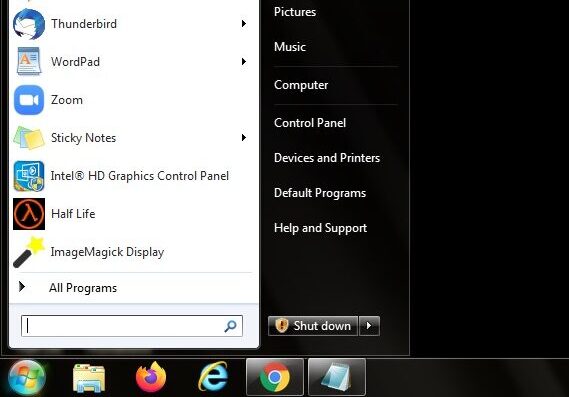
In the search results, click on “Device Manager”:
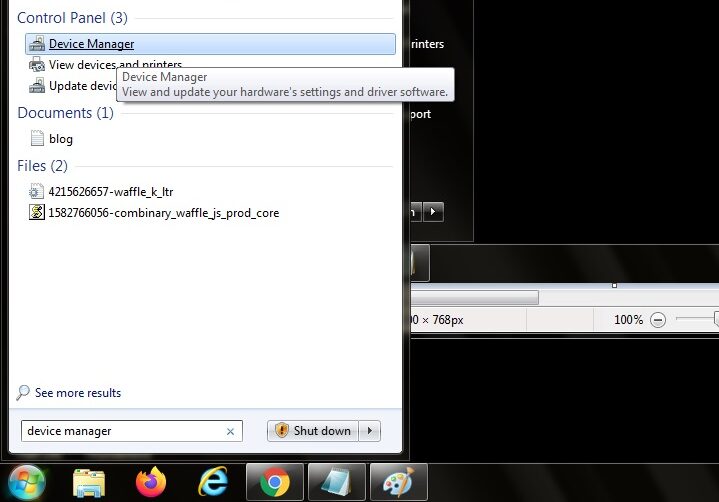
Look for the “Keyboards” category and click on the arrow to reveal the devices under it. Find your laptop’s internal keyboard, then right-click on it and click on “Uninstall”: