Configuring Outlook to show the newest to oldest emails — especially after migrating emails from one mail server to another — may seem like a complex task, but one just needs to know where to start. Thanks to Outlook’s recent updates, it is now easier for its users to adjust the order of email messages to their preference.
When migrating emails from one server to another, the “Received” date of an existing email may change from the date when the email was first received by your original mail server, to the date when the email was migrated. The “Sent” date will be unaffected.
Because of this, if your email client has been configured to sort your emails by “Received” date, the sorting might not be as you expect. If this is the case, you might find it useful to sometimes set your email client to sort by “Sent” date instead of “Received” date.
This quick tip will not only place the order of the emails from newest to oldest but will additionally sort the emails by “Sent” date rather than “Received” date.
Just above the email messages listings (underlined in red below) the filter button can be easily accessed.
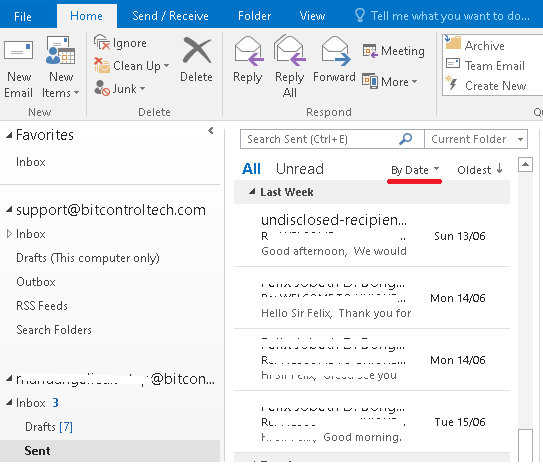
Clicking on the drop-down arrow will reveal a list of filter options. Select “Date”, then click on “View Settings”.
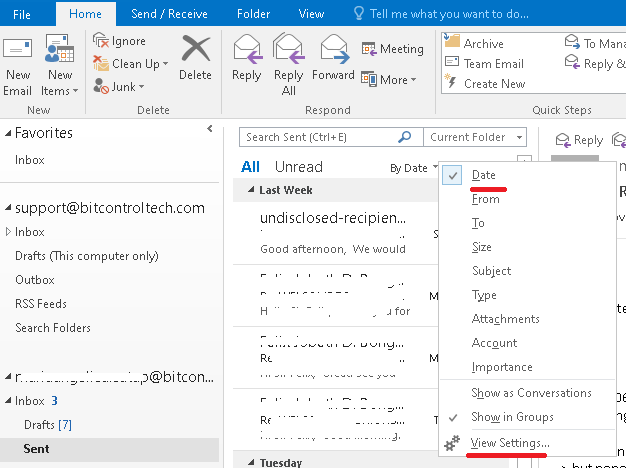
In the popup that opens, click “Sort”.
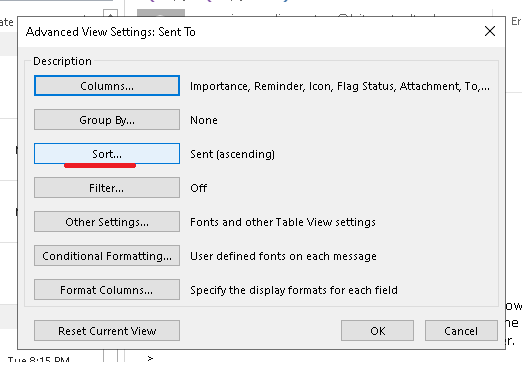
Choose “Sent” under the “Sort items by” drop-down menu, and on the opposite side select “Descending”. Save the customized filter preference by clicking OK.
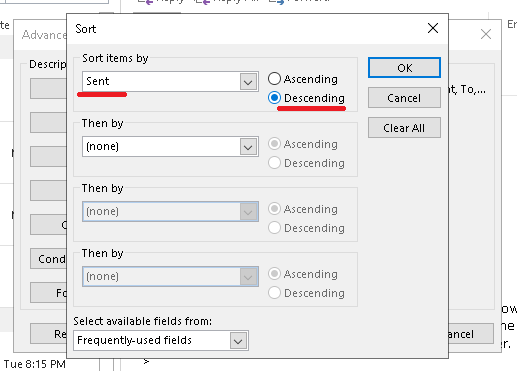
This will automatically update the listing to show the newest email on top and the older emails at the bottom, regardless of the date when the emails were migrated.
